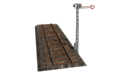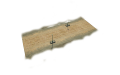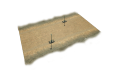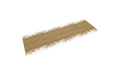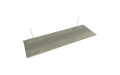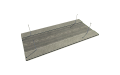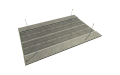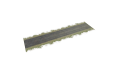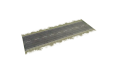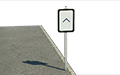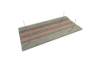Table of Contents
Track and street construction
Overview

Tracks and streets are essential to build a comprehensive transport network in the game.
While tracks can only be built by the player, streets are laid to generate and connect towns as well as industries, when a new game is created. Streets are also automatically built and upgraded when towns expand.
In contrast to tracks, the player does not own streets (even if constructed by the player). Towns can construct new town buildings along any street and AI controlled cars and persons can use them without restrictions.
Construction costs
The construction costs are a combination of the costs per meter (see the list below) and the costs for terrain terraforming.
The costs also increase with the height of bridges above ground respectively with the depth of tunnels below ground.
Upgrades add extra cost, e.g. railroad catenary increases the cost of railroad tracks by 30%. For a detailed list, see below.
Speed limit
Streets, roads and tracks have speed limits, depending on the type used. For details see the list below.
The speed of trains is limited on curved tracks by the radius. A smaller radius will result in a smaller top speed. The top speed of tracks is displayed while constructing tracks.
Rail bridges have an additional speed limit, which may lower the speed limit of the used tracks. For details see the list below.
Track construction
Track construction menu
The track construction menu is divided into four sub sections.
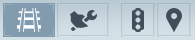 Track construction:
Track construction:
Used to build normal and high-speed tracks.
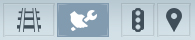 Track upgrading:
Track upgrading:
Used to upgrade tracks with catenary or from normal to high-speed.
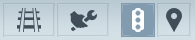 Signal construction:
Signal construction:
Used to build signals.
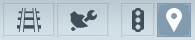 Way-point construction:
Way-point construction:
Used to build way-points.
Straight track
To build a straight track, point to the landscape, click and hold the left mouse button and drag the end of the track to the desired position. After releasing the mouse button, you can either confirm the construction by clicking on the green symbol or cancel the construction by clicking the red symbol.
It is also possible to alter the construction before confirming. Click and hold the left mouse button on the end of the track and drag it to the desired position.
To extend an existing track point to the end of the track and left click and drag. The track will snap to a straight track when aligned within a few degrees. Press and hold the Shift key on the keyboard to disable the snapping.
Curved track
To build a curved track, point to the end of an existing track and left click and drag. The track will automatically stop bending at the minimum radius.
Switch
To build a switch, point at an existing track, where the switch should start. Left click and drag at a narrow angle away from the existing track.
Note: Dragging at a large angle will create a crossing instead of a switch.
Parallel tracks
To build a parallel track, point next to an existing track (the cursor will turn blue) and left click and drag along the existing track. This can be repeated multiple times.
Double switch
The technics of switches and parallel tracks can be combined to construct double switches.
Crossover
To build a crossover, point at an existing parallel track, where the crossover should start. Left click and drag in the direction where the crossover should go.
Extended crossover
The same concept can be used to construct extended crossovers.
Double diamond crossover
To build a diamond crossover, point at to the end of an existing crossover (the cursor will snap and turn blue). Left click and drag to the opposite side of the crossover.
Double slip switch
To build a double slip switch, point at a crossing with a flat angle, left click and select “Double slip switch: Yes”.
If the crossing is not highlighted while pointing at it, the angle is probably too steep, and it cannot be upgraded.
Bridge
To build a bridge, point to the landscape or at the end of an existing track and left click and drag across a river.
Before finishing the construction, choose the bridge type to adjust the look and maximum speed of the bridge.
Note that bridges can also be built partially and curved. Enabling the manual gradient function will avoid an automatic adjustment to the ground. Bridges can also be fitted with switches, signals, and waypoints.
Tunnel
To build a tunnel, point to the landscape or at the end of an existing track and left click and drag across a hill or mountain.
Note that tunnels can also be built partially and curved. Enabling the manual gradient function will avoid an automatic adjustment to the ground. Tunnels can also be fitted with switches, signals, and waypoints.
Crossing
Rails and roads can be crossed in any way possible. Point to the landscape or at the end of an existing track and left click and drag a track or a road.
Automatic / manual gradient
While constructing tracks or streets, the construction tool tries to automatically adjust the gradient to the terrain. When building in rough terrain use smaller track segments to allow more precise adjustment to the ground or raise / lower the tracks manually.
To activate the manual gradient adjusting of a track or road, click the gradient icon before finishing the construction. By holding down the shift key, the gradient can be adjusted in smaller steps.
To return to automatic gradient, click the gradient icon again.
Raise / lower
To raise or lower tracks and roads, press <n> or <m> on the keyboard before finishing the construction. This is useful to raise bridges, force tunnels or adjust the tracks in rough terrain.
To set the start height of a track or road press <pageup> or <pagedown> before dragging a track or road. To set the end height of a track or road press <pageup> or <pagedown> before finishing the construction. This can be used to start the construction with a tunnel or bridge.
Upgrading
To upgrade rails with catenary or to high-speed rails select the tool and click on a track section. Sections that are not upgraded yet are displayed in red, all others are green.
The same process can be used to remove catenary or downgrade to standard rails.
Hold shift to enable segment wise up- or downgrade.
Signal and way-point placing
Signals can be turned into one-way signals. Trains are only allowed to pass, when the signal is placed on the right hand side seen from the train drivers perspective. One-way signals are indicated by a symbol with one white and two black dots in the signal icon.
Way-points are valid in both directions and are used to create stops in lines. Way-points are indicated by a symbol with a single white dot.
Learn more about signals and way-points here.
Street construction
Street construction menu
The street construction menu is divided into two sub sections with a replacement option.
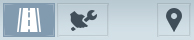 Street construction:
Street construction:
Used to build various types of streets.
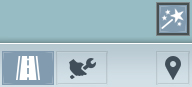
Street construction with replacement option enabled:
Used to replace streets with another type.
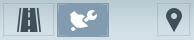 Street upgrading:
Street upgrading:
Used to upgrade streets with tram tracks and bus lanes.
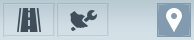 Way-point construction:
Way-point construction:
Used to build way-points.
Straight streets, curved streets, street tunnels and bridges are constructed in the same way as tracks. Also, the gradient can be adjusted manually, or a section can be raised/lowered. Use the examples in the tracks section above as a reference.
Upgrading
To upgrade roads with tram tracks or bus lanes select the tool and click on a road section. Sections that are not upgraded yet are displayed in red, all others are green.
The same process can be used to remove tracks or bus lanes.
Hold shift to enable segment wise up- or downgrade.
Replacing roads
To replace roads with a different type, activate the replace mode and select the road with which the existing one should be replaced.
In addition, it is possible to add or remove tram tracks or bus lanes at the same time. The default setting “keep” will replace the road but keep bus lanes or tram tracks, if there are any.
Hold shift to enable segment wise replacing.
Track and street types
Tracks
Signals and Way-points
Rail bridges
* additional cost to tracks, increases exponentially
Rail tunnel
| Type | Max. speed | Upgrades | Available | Cost per m (at 10m depth*) |
|
|---|---|---|---|---|---|
 | Tunnel | 120km/h with standard tracks 300km/h with high-speed tracks | Catenary from 1910 High-speed tracks from 1925 | from 1850 | 1230 |
* additional cost to tracks, increases exponentially
Upgrades
Streets and roads
Signals and Way-points
Street and road bridges
* additional cost to streets, increases exponentially
Street and road tunnel
| Type | Max. speed | Max. lanes | Upgrades | Available | Cost per m (at 10m depth*) |
|
|---|---|---|---|---|---|---|
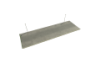 | Tunnel | depends on street type | depends on street type | depends on street type | from 1925 | 1476 |
* additional cost to streets, increases exponentially